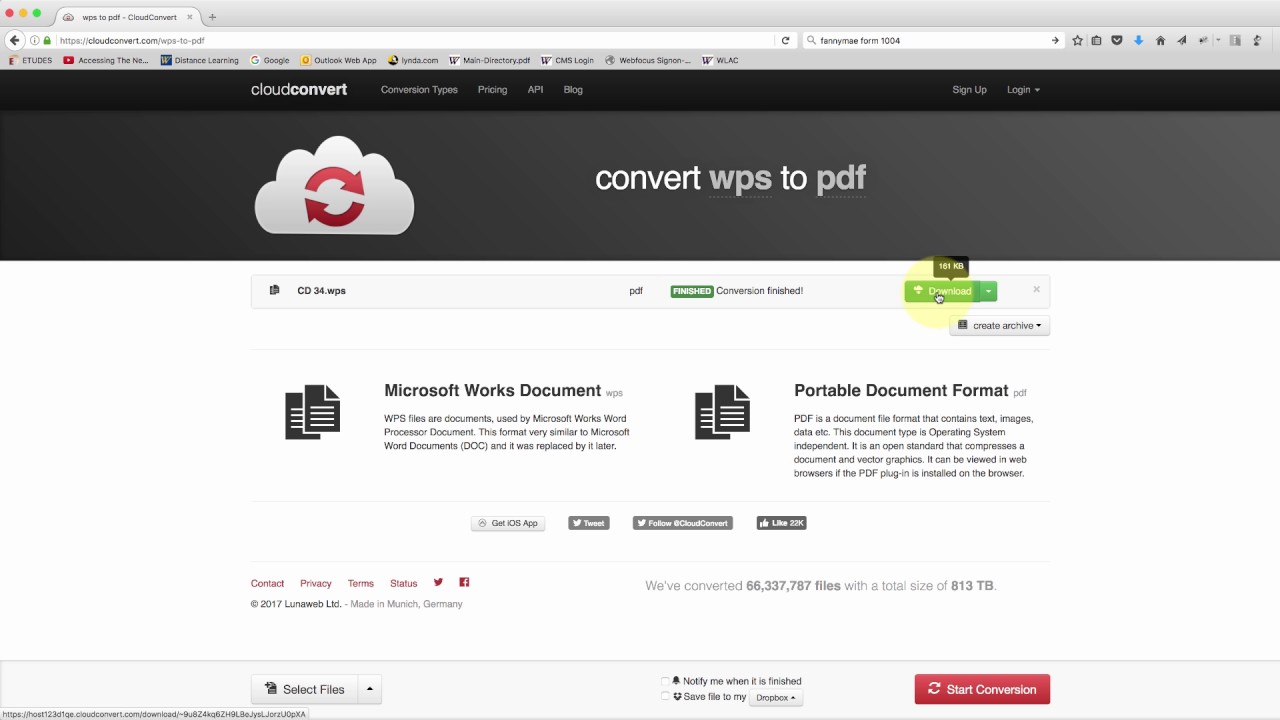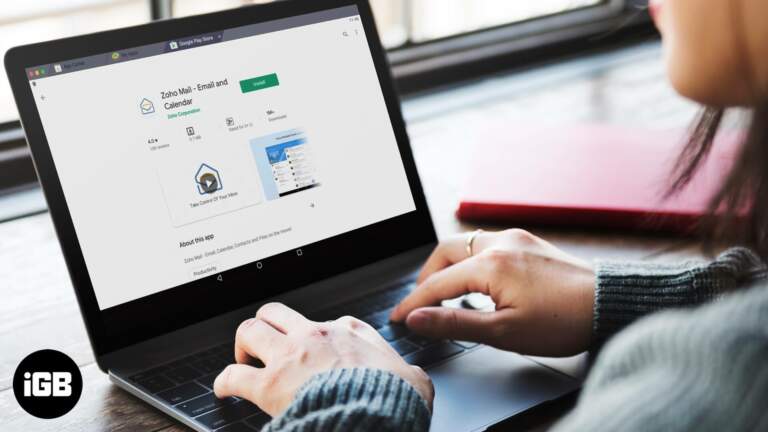Getting rid of old apps you don’t use can help keep your Mac running like it’s brand new. This is especially important if you are having trouble because of a bad app. Here are a few ways to get rid of apps from your Mac, as well as how to get rid of any leftover files.
How to Uninstall Apps on a Mac Using Trash
One of the easiest ways to get rid of an app on a Mac is to drag it from the Applications folder to the Trash in the Dock. Then, right-click the Trash icon and choose “Empty Trash.”
- Open a new Finder window on your Mac. You can do this by clicking the half-gray, half-blue face icon in your Dock.
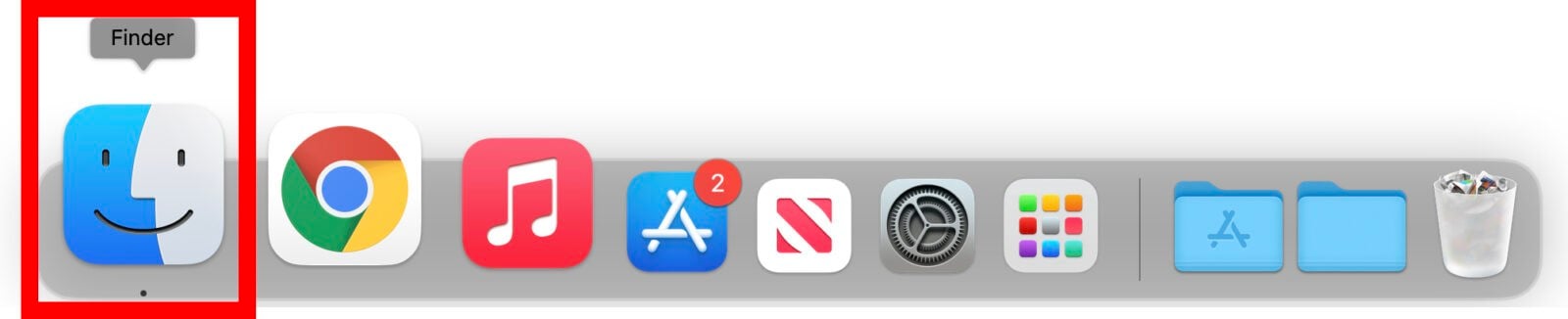
- Then click Applications on the left panel. You can also open the Applications folder by pressing the Command + Shift + A keys on your keyboard at the same time.

- Next, click and drag an app on top of the Trash icon in your Dock.
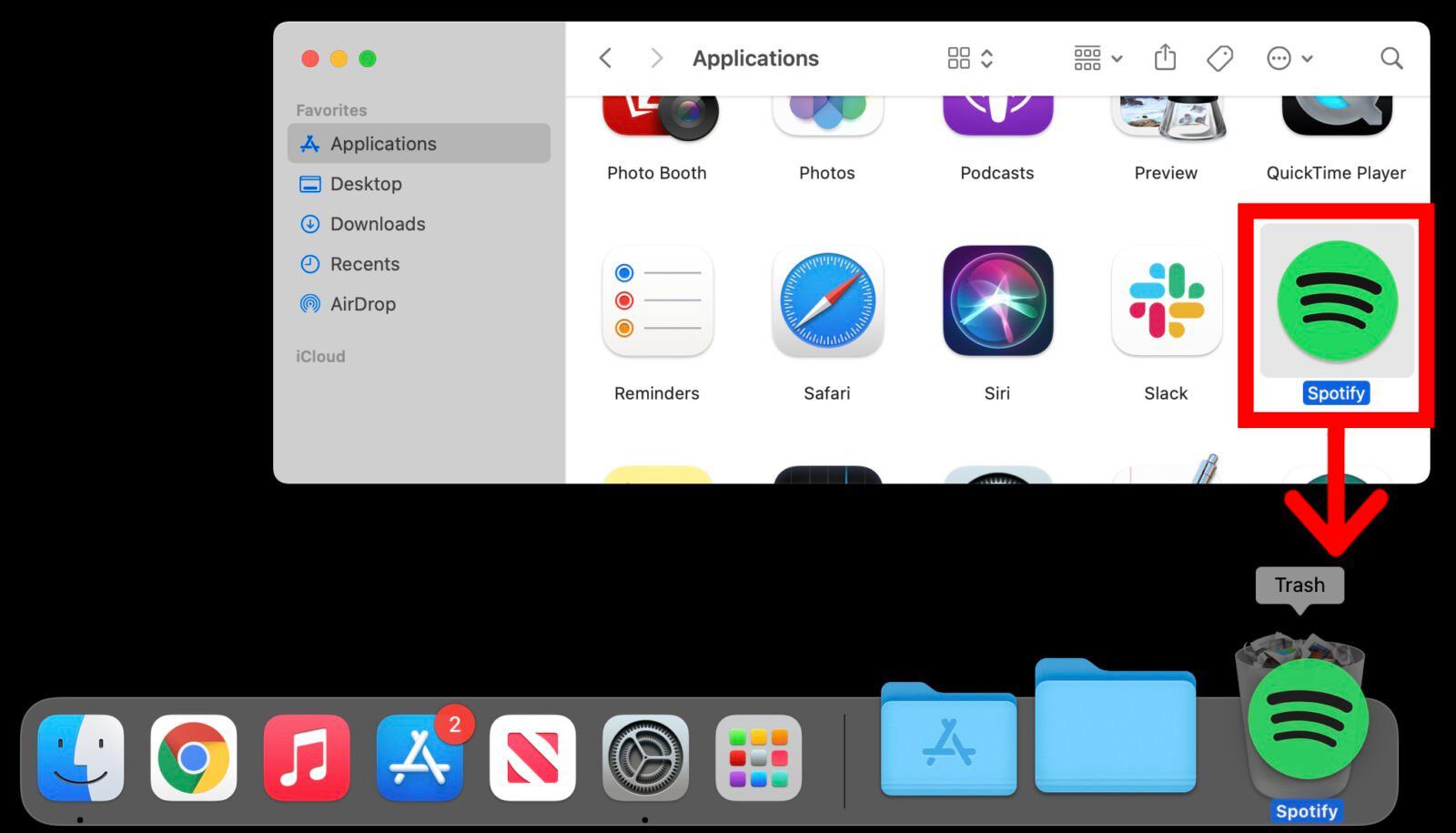
- Finally, right-click the Trash bin and select Empty Trash. If you are using a trackpad, you can do this by pressing the Control key while you click on the Trash icon.
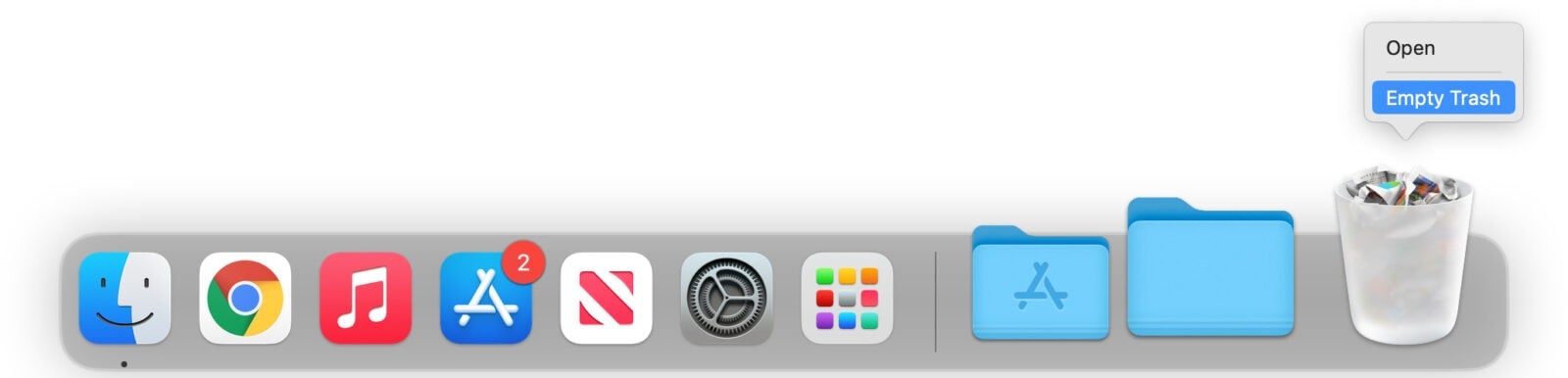
Read More: Is CloudConvert Safe? What Is the Storage Capacity of Cloud Convert Server?
How to Uninstall Apps On a Mac Using 3rd-Party Uninstallers
You can use a third-party uninstaller like App Cleaner to fully remove an app from your Mac, including any leftover files. Just get the app, install it, and run it. Then, drag an app into the AppCleaner window and click the Remove button.
- Go to the AppCleaner website and download the app. AppCleaner is a totally free app. You can download it by clicking on the version that is compatible with your macOS
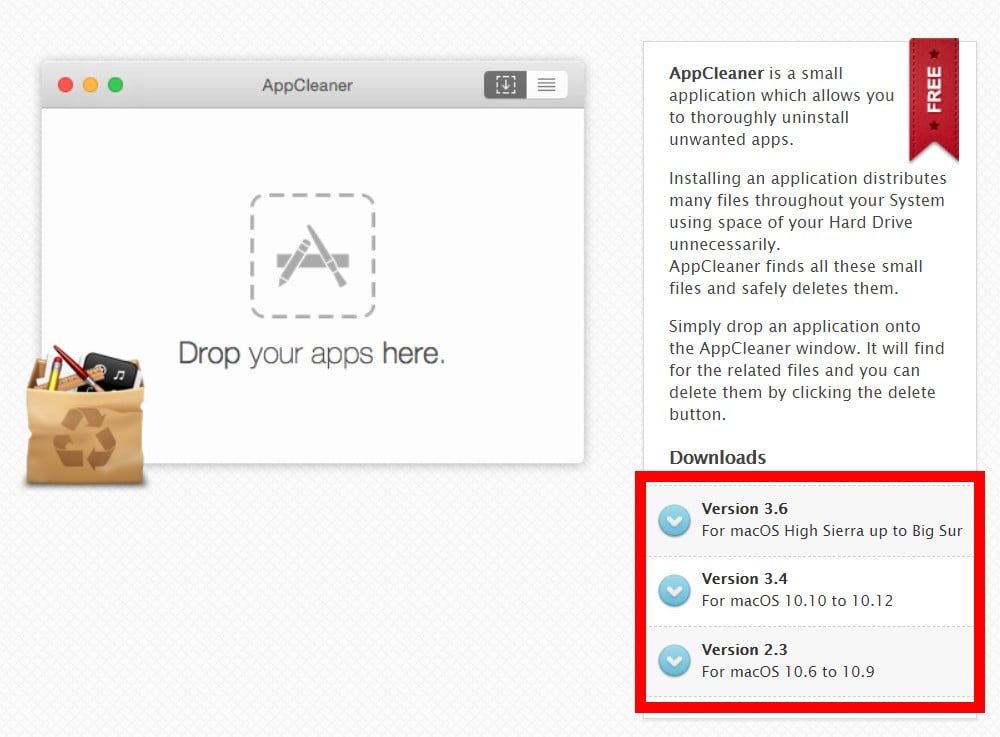
- .Then open the downloaded file. You can find the installer in your Downloads folder. If you want to keep the app, drag it into your Applications folder.
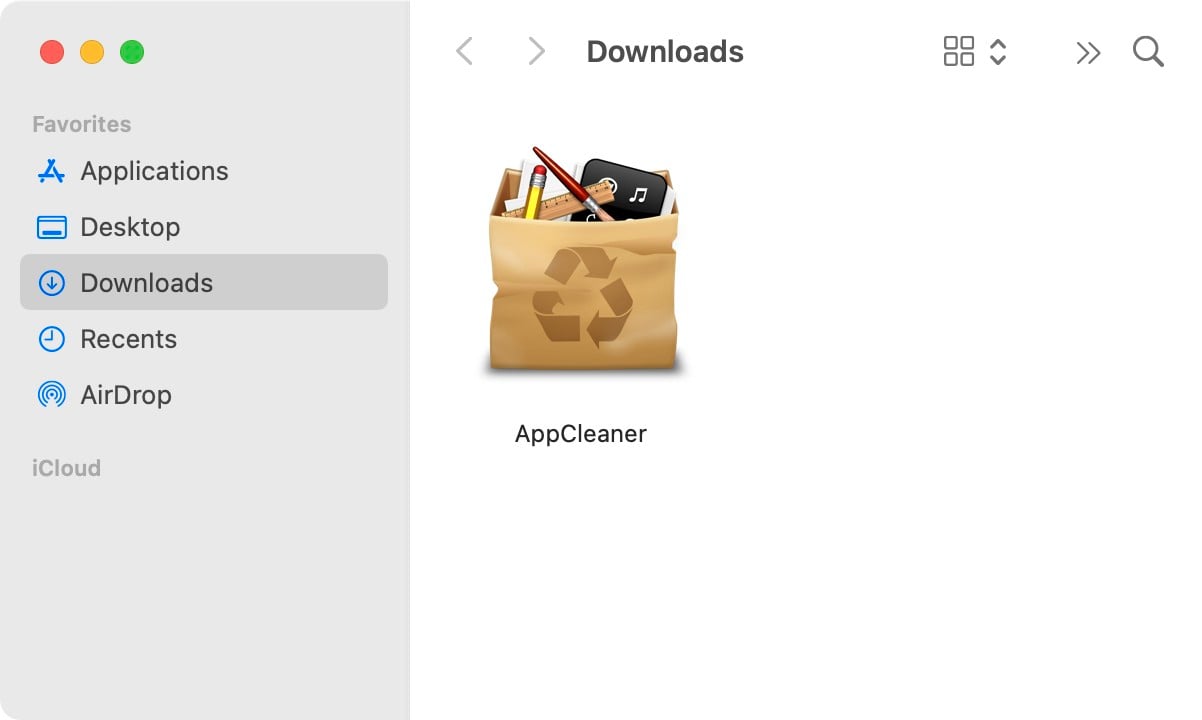
- Then drag an app to the uninstaller’s window. It will take a moment to scan all files associated with the app.
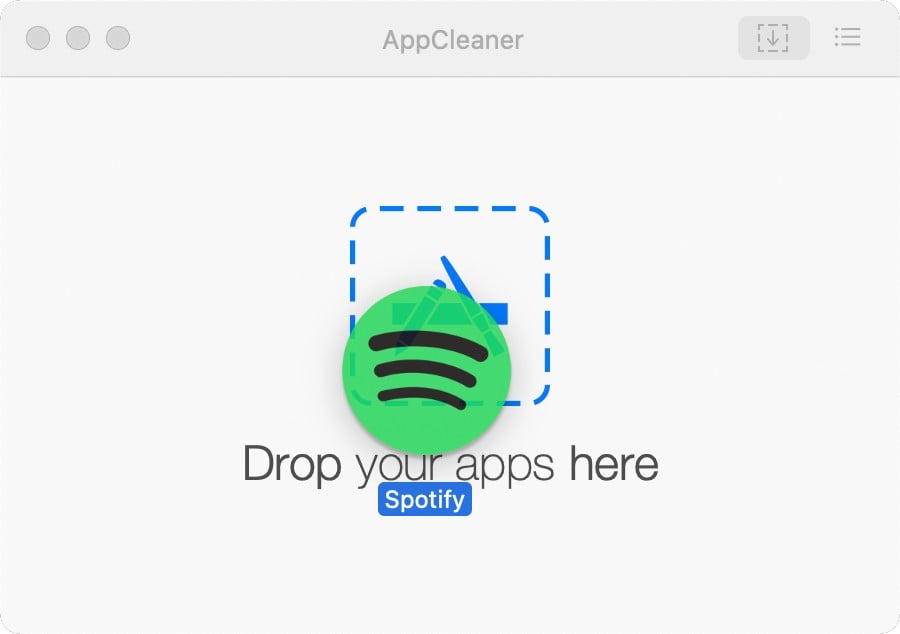
- Finally, click the Remove or Delete button. You can select which files and folders that you want the app to delete by checking the boxes to the left of each file.
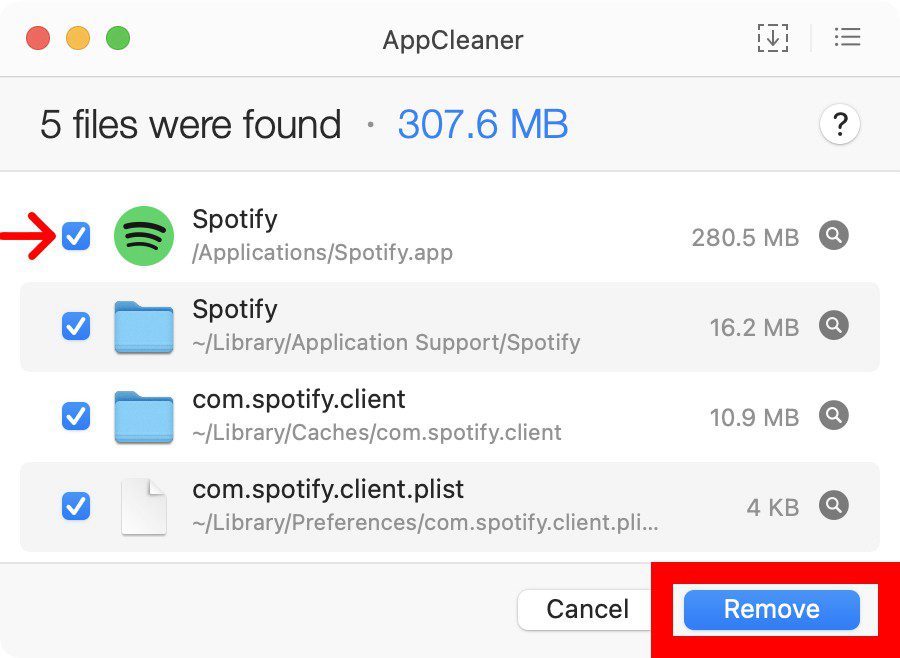
Read More: 5 Simple Ways to Reset Your Apple ID Password
How to Uninstall Apps on a Mac Using an App Uninstaller
Some apps come with their own uninstallers. It is recommended that you use the uninstaller tool that came with the application in order to make the uninstallation process safer.
- Open a Finder window. You can also open a new Finder window by clicking on the desktop and pressing the Command + N keys.
- Click Applications in the left sidebar.
- Open the folder of the application that you want to uninstall. If the app is not in a folder, it probably doesn’t have an uninstaller.
- Double-click on the app’s uninstaller tool.
- Follow the instructions for removing the app.
Read More: How to Screen-Record On iPhone and Android in 2023?
How to Uninstall on A Mac Using the Launchpad
Open the Launchpad app in your Applications folder to get rid of apps you got from the App Store. Then click on the app you want to get rid of and hold it down. Then, when a “X” appears, click it and choose Delete to confirm.
- Open Launchpad app on your Mac. If you don’t see this app in your Dock, you can open it from your Applications folder.
- Then locate the application that you want to uninstall.
- Next, click and hold the app icon. After a few seconds, the icon will start to shake, and an X will appear in the top-left corner.
- Then click on the “X” that appears.
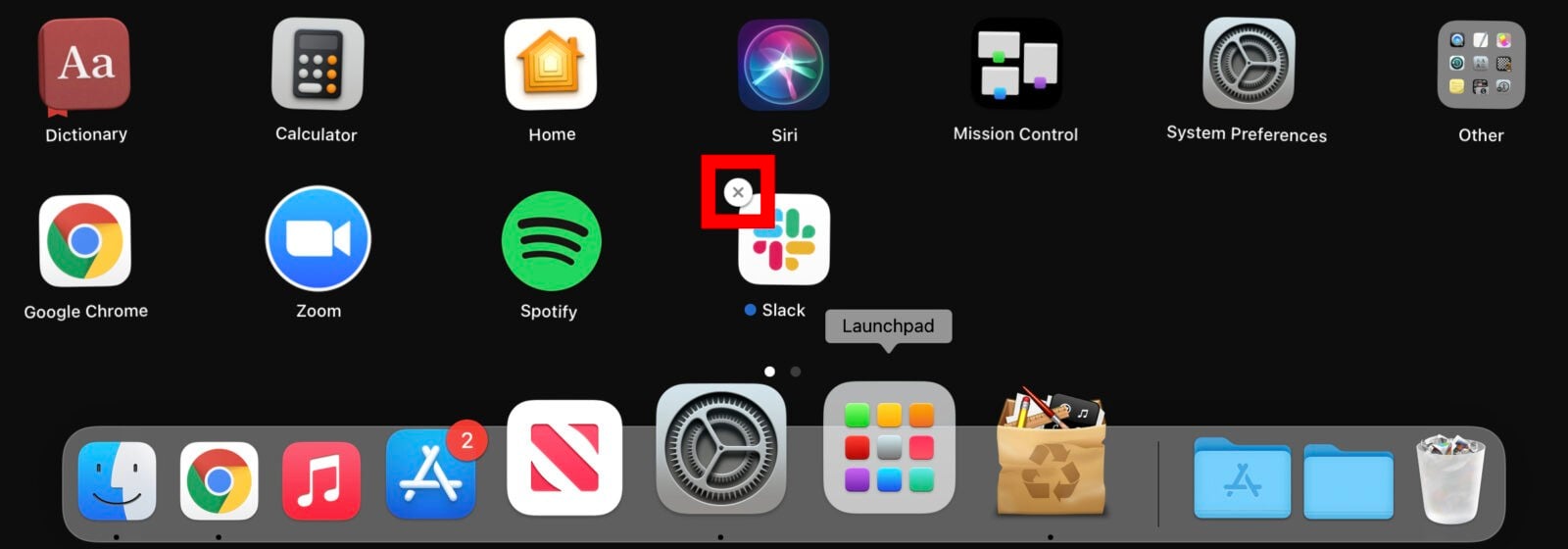
- Finally, select Delete to confirm.
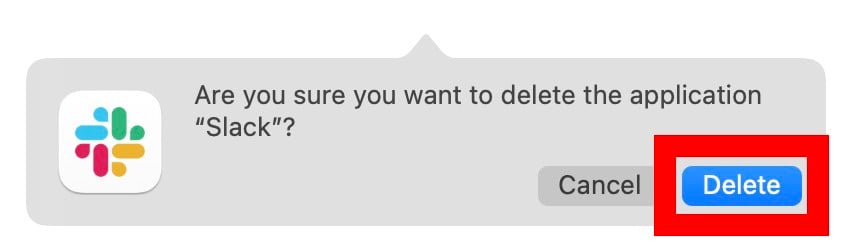
If you are still not able to uninstall certain apps on your Mac, it might be a virus. Check out our guide on how to remove malware from your Mac to find out more.