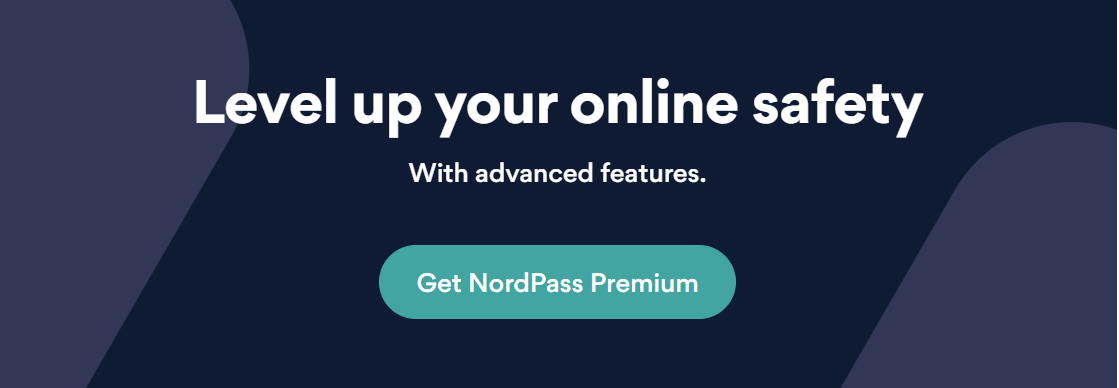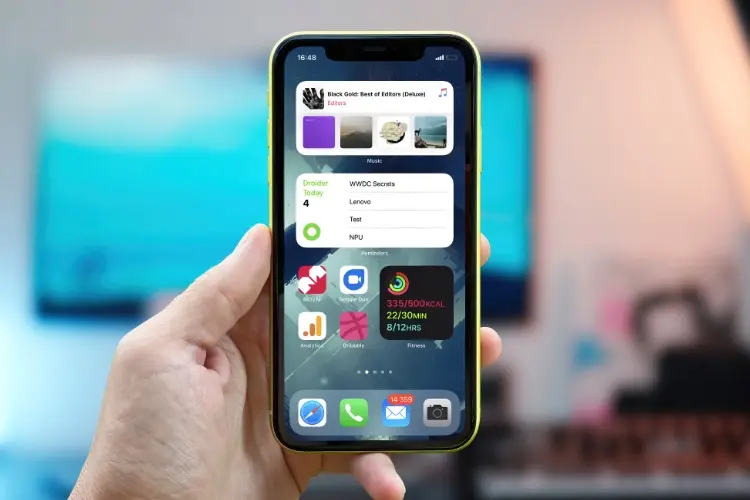Your Google account gives you access to important services like Gmail, YouTube, Drive, and more. Keeping it safe is important, and one way to do that is to change your password often.
It should change often, and it shouldn’t be the same as any of your other passwords. If you think your Gmail account has been hacked, you should change your password right away. You can do this on your Android phone, Android tablet, or computer.
How to Reset a Gmail Password on A Computer
To change your password from any browser:
-
Go to your “Google Account.”
-
Click “Security” on the left.
-
Under “Signing in to Google,” choose “Password.”
-
Sign in again and enter your new password.
-
Click “Change password.”
How to Change a Gmail Password on Android
To change your password from an Android phone or tablet:
-
Go to your device’s “Settings” > “Google” > “Manage your Google Account.”
-
Select “Security” at the top.
-
Under “Signing in to Google,” choose “Password.”
-
Sign in again and enter your new password.
-
Tap “Change password.”
How to Reset a Gmail Password on iPhone and iPad
To change your password from an iPhone or iPad:
-
Open the Gmail app and tap on your profile picture in the top right.
-
Tap “Manage your Google Account” and select “Personal info.”
-
Under “Profile,” choose “Password.”
-
Sign in again and enter your new password.
-
Tap “Change password.”
Note that you will automatically be signed out of all your devices once you change the password.
Read More: How to Change Your Username On Reddit?
How to Reset a Forgotten Gmail Password
To reset a forgotten Gmail password:
-
Visit the Gmail recovery page.
-
Enter your email address and click “Next.”
-
Because you’ve forgotten your password, click “Try another way.”
-
Gmail will allow you to choose how you would like to receive the recovery code if you’ve set up a recovery phone number associated with your account. Choose between “Text” and “Call.”
-
If you don’t have your phone on you, you can click, click “I don’t have my phone” at the bottom and proceed to step six.
-
If you have another email associated with your Gmail account, Google will allow you to receive the recovery code to that email. Click “Send.”
-
If you don’t have access to the recovery email account or have not set up your recovery phone, you will need to click “Try another way.” Google will then ask for an alternative email address that you can access. The team at Google will assess your situation individually and determine where they can help you recover the account.
-
Enter your recovery code.
-
Finally, create a new password.
What Happens After You Change Your Gmail Password
When you change or reset your Gmail password, all of your devices will immediately sign you out of that account. This means you’ll have to sign in again with the new password.
Read More: Three Simple Ways to Find Your Windows 11 Product Key
Set Up MFA
You can also set up multi-factor login at the same time. Follow the same steps, but instead of clicking on “Password,” click on “2-step verification” and follow the directions.
You can choose a phone prompt, in which case you’ll need to open your phone to show that you’re the one trying to sign in and not someone else.
You could also get a call or text message with a six-digit code sent to your phone. You can also use apps like Google Authenticator, Microsoft Authenticator, Duo Mobile, and Authy to verify your identity. You can also get replacement codes.
One of the best ways, though, is to use a security key. It’s a small device that you can hook up to your phone or computer to show that you are who you say you are.
Why does MFA matter so much? Most passwords can be broken in a few hours if the hacker has the right tools. Using security questions to protect your account is also not a good idea.
Most people are happy to share information about themselves on the Internet, so the solutions can be found there. MFA adds a trustworthy layer of security that makes it much less likely that your account will be hacked.
Pick a Strong Password
Choose a password that is hard to guess or breaks when you change it. That means you have to use at least 12 characters, including letters, numbers, and special symbols. For the best results, use our password generator. It will also tell you how strong your password is.
Also, make sure you don’t use the new password for any other web accounts. Even if you follow all of the rules for making a strong password, it won’t help if you use it for more than one account. Say someone breaks into one of the online services or sites you use. If hackers get your super strong passwords, they will be able to get into all of your accounts that use that password.
You might think that it will be hard to remember long strings of random letters. You are right. So, use a password manager like NordPass to keep all your passwords safe.
WordPress works on all of your devices, so you can use it at home, at work, and when you’re out and about. Your passwords are encrypted on your computer and then sent to the cloud to be kept safe. Even if someone breaks into your locker, they won’t be able to figure out your passwords this way.