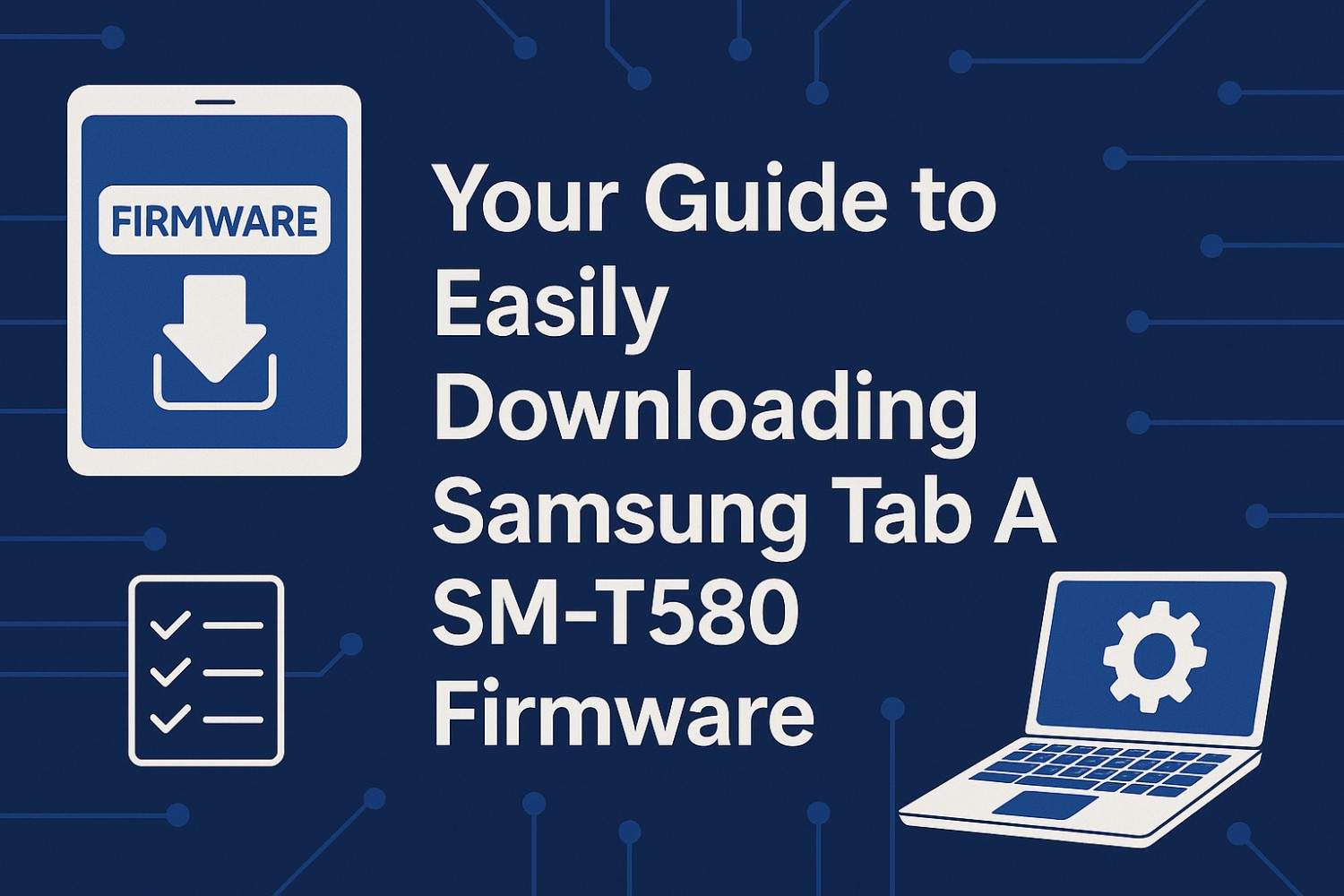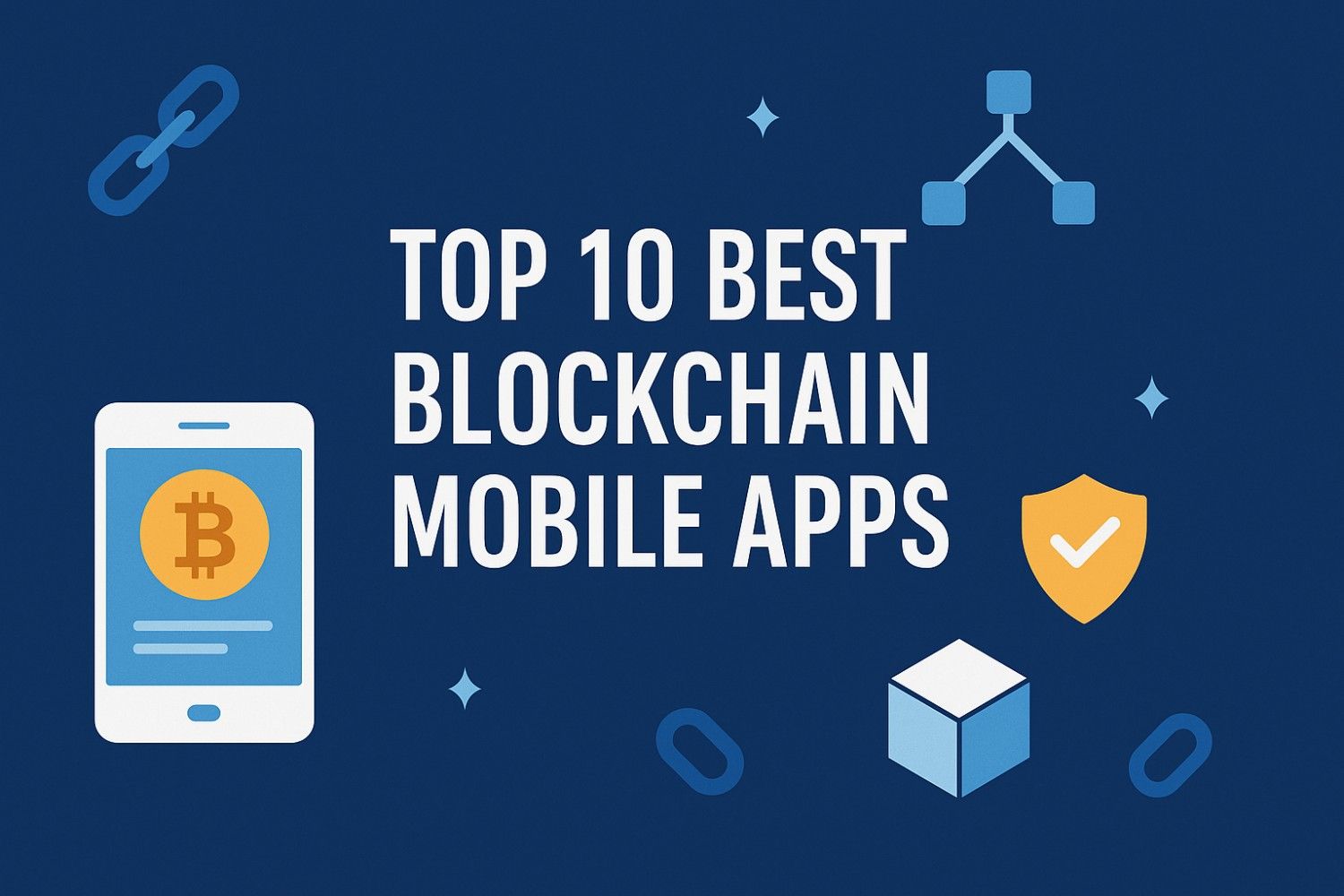If your Samsung tablet has been acting up lately—freezing, lagging, or throwing random software errors—you’re not alone. When I first had issues with my Samsung Tab A SM-T580, I thought it was done for. But then I discovered how a simple firmware update could completely refresh the device. So in this guide, I’ll walk you through your guide to easily downloading Samsung Tab A SM-T580 firmware safely and correctly.
What Is Firmware, and Why Does It Matter?
Think of firmware as your tablet’s “operating DNA.” It’s the built-in software that helps your device’s hardware run smoothly—booting up, managing storage, connecting to Wi-Fi, and keeping all the apps talking to each other.
Firmware updates often fix bugs, improve performance, and strengthen security. Without regular updates, your device may become vulnerable or slow down over time. That’s why understanding how to download Samsung Tab A SM-T580 firmware properly is so important.

Why Should You Download Samsung Tab A SM-T580 Firmware?
There are several good reasons to update your firmware:
- Fix Software Issues: If your tablet freezes or crashes, installing the latest firmware can solve these problems.
- Improve Performance: New firmware versions often optimize speed and battery life.
- Add New Features: Samsung occasionally includes new tools or UI improvements in firmware updates.
- Increase Security: Updates include vital patches that protect against malware or exploits.
In short, keeping your firmware up to date ensures your device runs like new again.
How to Download Samsung Tab A SM-T580 Firmware
Let’s dive into the main part — your guide to easily downloading Samsung Tab A SM-T580 firmware safely and correctly.

Step 1: Verify Your Device Model Number
Before anything else, confirm your tablet’s exact model.
Go to Settings → About Tablet → Model Number.
If it reads SM-T580, you’re good to go. If not, stop immediately. Installing the wrong firmware could permanently damage your device.
Step 2: Prepare Your Device
Before downloading, make sure your tablet is ready:
- Charge at least 50%. You don’t want the tablet dying mid-update.
- Back up your data. Firmware installation can erase everything on your tablet.
You can use Samsung Smart Switch or Google Drive for backups.
Step 3: Download the Correct Firmware
Now, head to one of the official or reliable sources:
Enter SM-T580 in the search bar, choose your region/carrier, and then download the latest version. Always match your CSC (country code) to your tablet for compatibility.
Step 4: Install the Firmware Using Odin
To flash the firmware, you’ll need a PC and Odin — Samsung’s official firmware tool.
- Download and install Odin (latest version).
- Extract the firmware ZIP file you downloaded.
- Boot your tablet into Download Mode by pressing Volume Down + Home + Power simultaneously, then press Volume Up to confirm.
- Connect your tablet to your PC using a USB cable.
- Launch Odin and load the firmware files (BL, AP, CP, CSC) into the appropriate slots.
- Click Start and wait for the process to finish.
Your device will reboot automatically once installation is complete. Don’t disconnect during the process.
Common Mistakes to Avoid
- Flashing the wrong firmware version (always check the model).
- Interrupting the installation process.
- Forgetting to back up important files.
A little patience goes a long way here—rushing this process can brick your tablet.
Troubleshooting: What If Odin Fails or Your Tablet Gets Stuck?

If Odin shows a FAIL! message or your tablet doesn’t boot:
- Reboot both your tablet and computer.
- Use a different USB cable or port.
- Redownload the firmware (the file might be corrupt).
- Make sure Re-Partition in Odin is unchecked.
Most errors are easily fixed by retrying the flash with a clean setup.
Frequently Asked Questions
1. Can I install firmware meant for another region?
No. Always download firmware that matches your tablet’s region (CSC code). Using another region’s firmware may disable certain carrier features or trigger activation issues.
2. Will installing firmware delete my data?
Yes—unless you use the HOME_CSC file instead of CSC in Odin. HOME_CSC preserves your data, while CSC performs a full wipe.
3. Can I downgrade my Samsung Tab A SM-T580 firmware?
Usually not. Samsung locks bootloader versions to prevent downgrades. If your current firmware has a higher bootloader version (e.g., binary 5), you can’t flash a lower one.
4. Is flashing firmware safe?
Yes, as long as you use official firmware files and follow proper steps. Avoid third-party or modified files—they can harm your device or void the warranty.
5. What’s the difference between firmware and software updates?
Firmware is deeper—it controls your tablet’s hardware. Software updates (like Android patches or apps) sit above firmware. Both are important but serve different layers of the system.
Smooth, Safe, and Supercharged — You’re Done!
And that’s it! You’ve just followed your guide to easily downloading Samsung Tab A SM-T580 firmware from start to finish. Once your device restarts, you’ll notice smoother performance, improved stability, and maybe even a new look depending on the update version.
Keep your firmware updated regularly to avoid bugs and security risks. I recommend checking for new releases every few months—your tablet will thank you for it!